Once you have added controls to the pages of your Kiosk2Go device, set up the user access, and the project contains a MediaMatrix node configured for RATC, you can emulate or deploy the project and test it in a browser. This can be on a PC or on a mobile device.
Note: If more than one instance of NWare is running on your PC and you emulate a project in each instance, Kiosk2Go can only connect to the first emulated project.
To test the Kiosk2Go project in a browser
http://<IP address>:7681
Tip: There is a direct link to Kiosk2Go in the web interface of the node.
You will be prompted to log on.
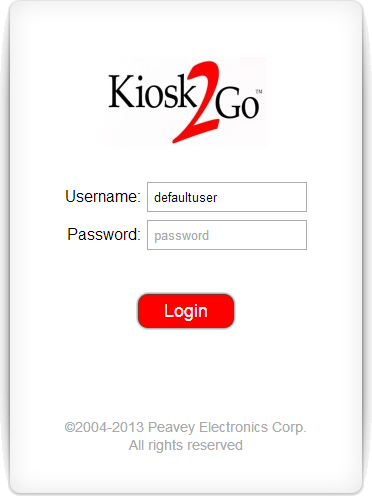
Tips: If you cannot log on to Kiosk2Go, check the following:
A list of device names is shown when the user has been granted access to more than one Kiosk2Go device (page group).
The first page from the Kiosk2Go Layout block will be displayed. Help and paging buttons are shown if the corresponding options were selected on the device properties of the block.
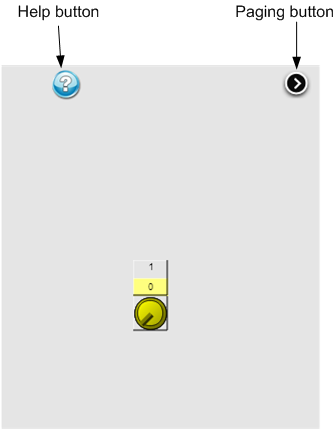
Click/tap the controls to interact with them. To display the help text specified for a control, click/tap the help button, and then click/tap the control.
You can use the paging buttons to move between pages.