When you start Kiosk2Go on your mobile device, you will be asked to log on. A valid user name and, if appropriate, password, must be specified. The user must have been granted the Network Control Access permission, plus access to the Kiosk2Go devices you want them to use.
To set up user access for Kiosk2Go
The Edit Project Users dialog box is displayed.
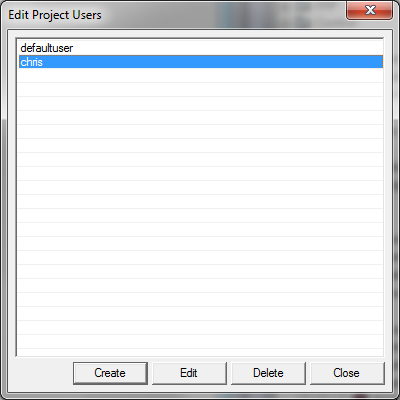
The Edit User dialog box is displayed.
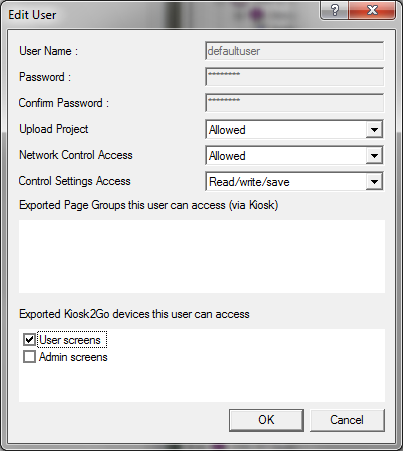
If you select more than one device, the user will be prompted to choose a device when they log on to Kiosk2Go.