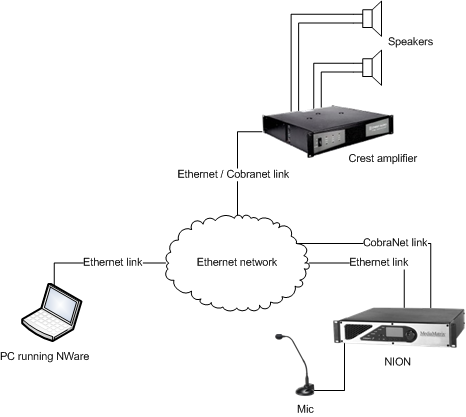NWare allows you to control and monitor Crest CKi and Ci series amplifiers. For detailed information on these amplifiers, refer to the Crest website.
Crest Audio offers two features to monitor system operation and help systems comply with safety regulations: Real Time Load Monitoring (RTLM) and Speaker Tone Sensing (STS). Both are available in addition to the monitoring systems built in to the amplifiers. RTLM is available via the NWare amplifier devices, which are described in the section Amplifiers in the NWare Device Reference. For detailed information on how both RTLM and STS work, see Monitoring Crest amplifiers.
By default, a check box called Live Taper is selected on the device properties of each amplifier device you add to your design. This feature is designed to make it easier to make fine adjustments at higher gain levels (by decreasing the rate at which the gain changes when it is near the maximum). You can clear this check box to disable this feature.
To start working with Crest amplifiers, complete one of the procedures following this section. It is assumed that the NioNode (or nControl node or nTouch 180 node), the amplifiers and the PC running NWare are all connected to the same network, as shown in the diagram below.
Notes: