|
|
|
Channels
|
Field name
|
Meaning
|
General
|
ID
|
The two octets of the amplifier ID number in hex format. This is shown on the display at the back of the unit.
|
IP Address
|
The IP address of the amplifier. This is shown on the display at the back of the unit.
|
Power
|
Lit (green) when the amplifier is switched on.
If remote mode is selected on the amplifier, you can switch it on or off using the Power button within NWare.
|
Rmte (Remote)
|
Lit (green) when the amplifier is running in remote mode.
|
Link
|
Lit (green) when a link is established between NWare and the device across the network.
|
Fault
|
Lit (red) when a fault condition, e.g. thermal or short circuit, has been detected by the amplifier.
Please refer to the amplifier documentation for information on fault conditions.
|
CobraNet
|
Input (A / D)
|
Selects either analog audio input using Phoenix connectors or digital audio input from the CobraNet network.
|
Bundle Num.
|
The audio bundle number for the device. This must correspond with the bundle number specified for the NION associated with the amplifier. You can then make connections to the amplifier using the NION flyoffs.
|
Channel x
|
Fault
|
Lit (red) if the amplifier enters ACL or IGM or experiences a thermal, DC voltage, or short circuit fault.
|
Input level
|
Input level in dBu.
|
Output level
|
Full scale output level in dBu.
Zero dB on the meter is reached at full amp power (assuming an 8 Ohm load). When in 70V mode, full power is reached at about 5dB on the output meter.
|
Name
|
A name for the channel. This label can be used to improve the clarity of the user interface for the end user.
|
Gain
|
Adjusts the amount of amplification or attenuation to be applied to the channel. Range is -97 to 0 dB.
|
Mute
|
Mutes the channel output. The LED is lit (red) when the channel is muted.
|
Alerts
|
User Temp
|
The user-specified upper limit for the channels' heat sink temperature. If the limit is exceeded, the light will be lit (yellow).
|
IGM
|
Lit (yellow) when the Instantaneous Gain Modulation (IGM) circuit detects a load that overstresses the output stage. The channel gain is automatically adjusted to a safe level.
|
ACL
|
Lit (yellow) when the Active Clip Limiting (ACL) circuit is active because a channel has reached the clipping point.
|
Cobranet
|
Subchannel
|
The subchannel numbers for the audio channels.
|
Faults
|
Temperature
|
Lit (red) when a channel’s heat sink temperature reaches 75°C (which may indicate an obstructed air supply). The channel will independently protect itself by disconnecting its load and shutting down until it has cooled.
|
DC
|
Lit (red) when the amplifier channel detects DC voltage or subsonic frequencies at a channel output. The respective output relay will immediately open to prevent loudspeaker damage.
|
RTLM
(Real Time Load Monitoring)
|
Lit (red) when the load for the channel exceeds the upper or lower limit. If this indicator is lit, and the RTLM training process has successfully completed, it indicates that the load on the amplifier has altered significantly. This could be because a loud speaker has blown, for example.
|
RTLM
|
Upper
|
The upper limit for the load level. If the limit is exceeded, the Fault light will be lit.
|
Lower
|
The lower limit for the load level. If the limit is exceeded, the Fault light will be lit.
|
Advanced
|
Field name
|
Meaning
|
Subnet Mask
|
The subnet mask for the Ethernet / CobraNet network.
|
Gateway
|
The IP address of the router.
If there is no router, this will be set to 0.0.0.0.
|
Version
|
Firmware version running on the amplifier.
Display only.
|
AC Power Info
|
Volt
|
Voltage provided to the amplifier.
Display only.
|
Amp
|
Current provided to the amplifier.
Display only.
|
Watt
|
Input power provided to the amplifier.
Display only.
|
RTLM
|
Channel
|
The channel number.
|
Norm Load
|
Impedance of the channel normalized to 100 ohms.
|
Char Load
|
Full spectrum load impedance.
The value can change (along the impedance curve) according to the dominant frequency content of the program material. However, if you feed a sine wave into the amplifier, a more accurate impedance can be measured (at that frequency and level).
|
Enabled
|
Lit (green) when RTLM reporting is enabled.
|
Active
|
Lit (green) when training is in progress and the load on the channel is actively being checked.
|
Below Threshold
|
Lit (green) when the channel voltage is below the minimum threshold required to measure load data.
|
Progress
|
Indicates the percentage completion of load data collection during training and after a reboot.
|
Enable
|
Switches RTLM reporting on. Enables collection of RTLM data points.
|
Disable
|
Switches RTLM reporting off. Stops the training process, keeping previous training data intact.
|
Train
|
Starts the training process for a channel. Used once speakers have been connected to the outputs and audio is running through the amplifier. The process takes between 5 and 10 minutes. The Training light will switch off automatically when the process is complete.
Notes:
- If the load level is too low, the training process will not complete.
- If you are using a Ci amplifier, the training process will not complete successfully unless all the channels are loaded and driven appropriately.
|
Abort
|
Aborts the training process for a channel. Use this button to stop the training process if more than 10 minutes have elapsed since the process was started, and the Training light is still lit.
|
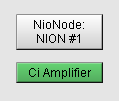
![]()

