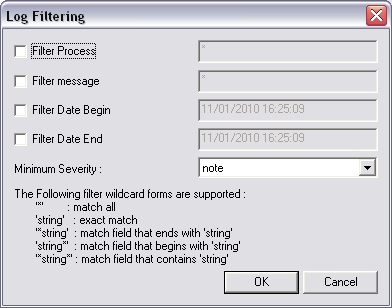Displaying log messages for a node
MediaMatrix nodes store log messages that you can view by enabling polling of the node from within NWare.
To display log messages for a node
- On the Remote Log tab at the bottom of the NWare window, right click the node you want to poll in the Targets Found list, and then click Enable Polling.
Log messages already stored on the node and newly generated messages will be displayed.
Tips:
To filter the display
- On the Remote Log tab, right-click the log display, and then click Filter.
The Log Filtering dialog box is displayed.
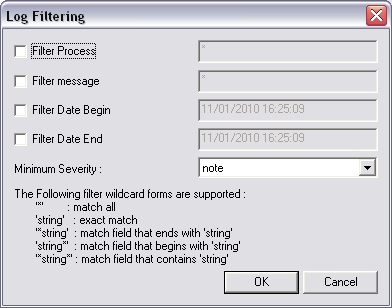
- If you want to filter log entries based on the entry in the Process column, select the Filter Process check box, and then type a filter wildcard in the box.
- If you want to filter log entries based on the entry in the Message column, select the Filter Message check box, and then type a filter wildcard in the box.
- If you want to display only messages generated after a particular time, select the Filter Date Begin check box, and then change the date/time entry in the box.
- If you want to display only messages generated before a particular time, select the Filter Date End check box, and then change the date/time entry in the box.
- If you want to change the minimum severity level that a message must have in order to be displayed, click a new entry in the Minimum Severity list.
The default setting is note.
- Click OK.