When you add a NioNode to your design and specify input and output cards on the device properties, NWare automatically adds flyoffs to the Flyoffs tab. Here are the flyoffs for a NIO-8ml II card.
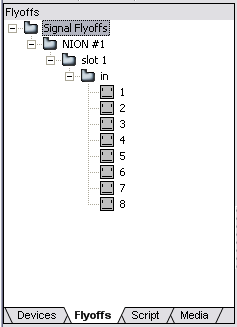
When an input card like the NIO-8ml II is present, flyoffs are added under the in folder in the tree. When and output card is present, they are added under the out folder.
You can wire devices to the flyoffs so that audio can flow from the input connectors on a card to the devices in your design, or from the devices in your design to the output connectors on a card.
Note: You cannot rename flyoffs from the Flyoffs tab.
Tip: You can locate a flyoff in your design by double-clicking the flyoff on the Flyoffs tab. To switch off the highlighting of the flyoff and dimming of the other controls, right-click the design page, and then click Clear Find Hilight.
To route audio to and from NioNode audio cards
A connection line is added. In the example below, a connection is made from connector 3 on an input card inserted in slot 1.
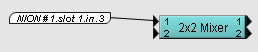
The flyoff is lit (green) ![]() on the Flyoffs tab.
on the Flyoffs tab.
|
See also Wiring DSP devices together using flyoffs Routing audio on CobraNet networks Routing audio on Dante networks |