Once you have established communications between NWare and the CAB, you will need to prepare the network to pass audio. First, plan out your system. Good system design and careful planning of your resources and audio distribution requirements will ensure a seamless installation of the audio network. You should have a systematic method of assigning your hardware IDs and audio bundles. For example, you may want to number all incoming audio as odd numbered bundles, and outgoing audio as even numbered bundles. You may want to create a numbering scheme that synchronizes the Hardware IDs with the audio bundles so that there is some consistency in the way your system is identified.
A bundle is defined as a group of digital audio channels that can have between 1 and 8 members. If all the audio connectors on the CAB 8n are being used as inputs or all as outputs, we recommend using the 4 8 channel bundles configuration in the NioNode (1 bundle per CAB 8n). However, if half the outputs on the CAB 8n are being used as inputs and half as outputs, we recommend using the 8 4 channel bundles configuration. These channels are transferred into and out of the NioNode via the individual CM-1 Flyoffs.
To route audio via a CAB 8n
The project will compile. NWare will switch to Gesture mode.
Note: You must emulate or deploy your project before you can set the bundle numbers.
Each bundle can manage between 1 and 8 channels. The range is 0 to 65,535 (0 is off). For multicast bundles, the number must be in the range 1 to 255. For unicast bundles, the number must be in the range 256 to 65,279. Numbers in the range 65280 to 65535 are reserved and cannot be used.
Receiver bundle numbers on the CAB are specified in the Outputs bundle boxes on the NioNode.
Transmitter bundle numbers on the CAB are specified in the Inputs bundle boxes on the NioNode.
In the example below, we have specified audio bundle numbers in the NioNode CM-1 tab to match those specified for the CAB 8n.
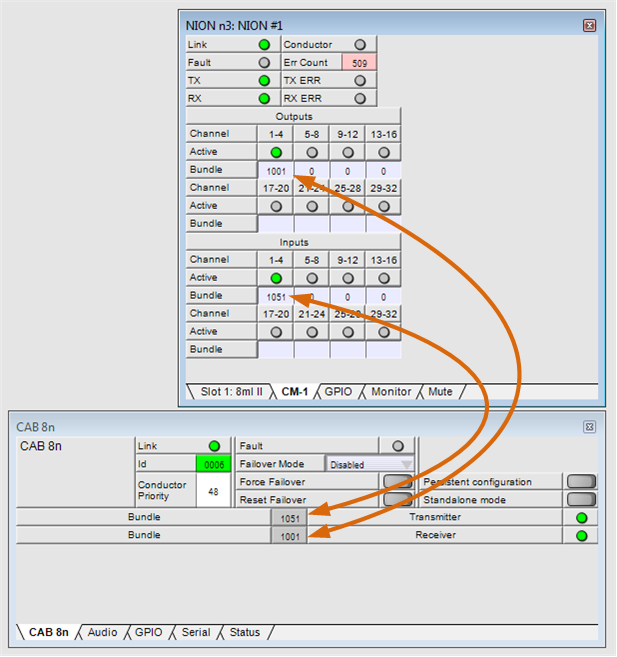
The CAB 8n has been configured with four inputs and four outputs.
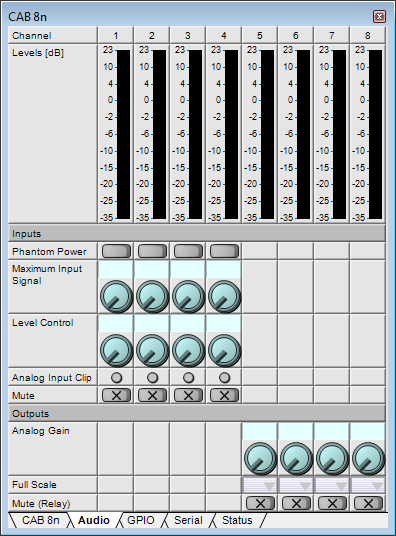
You can make audio connections to the CAB by wiring devices to the NioNode CM-1 flyoffs. Using the example above, you could make a connection to connector 5 on the CAB, which has been set up as a receiver, by wiring a device to NION #1.CM-1.out.5. Similarly, you could make a connection to connector 2 on the CAB, which has been set up as a transmitter, by wiring a device to NION #1.CM-1.in.2.
There are many additional variables in larger systems, but this is the basic configuration. What is very important to understand is the relationship between the CAB 8n hardware, the CAB 8n block in NWare and the CobraNet audio transport. Remember, the bundle is specified twice: once in the NioNode to associate the CM-1 CobraNet flyoffs with the selected audio, and again in the CAB 8n block, to connect those flyoffs with the input or output connector of the actual CAB 8n.
|
See also |