The NWare Setup Wizard is displayed.
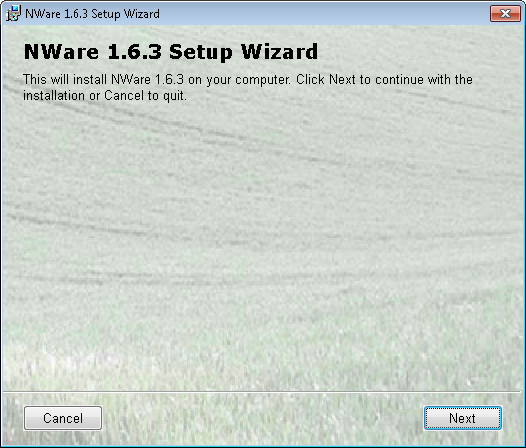
The End-User License Agreement screen is displayed.
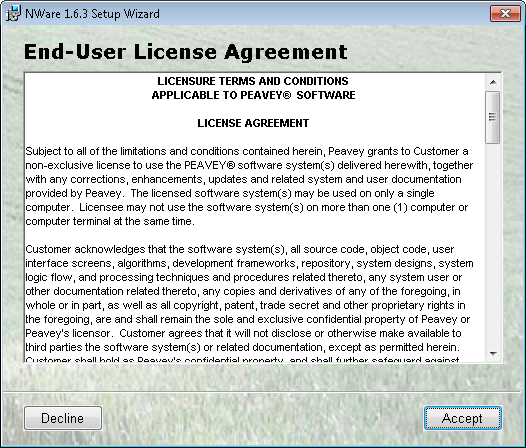
If you click Decline, the installation process will stop.
The Installation Options screen is displayed.
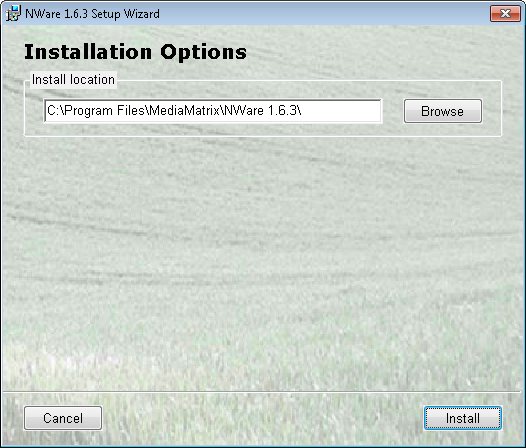
If you want to change the install location, type the new location in the Install location box, or click Browse to choose a location, then click Install.
Tip: We recommend that you install the software under c:\program files\MediaMatrix\<subfolder>. If you install a future version of NWare on the same PC, the installer will be able to automatically copy settings over from the previously installed version, but not if it is installed in a different location.
The installation process will start. As it continues, the progress will be shown.
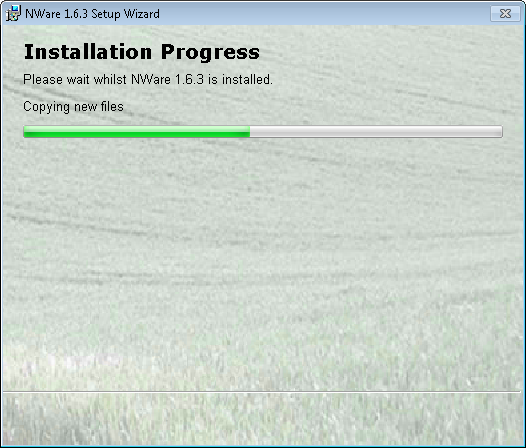
The NWare (version) setup complete screen is displayed.
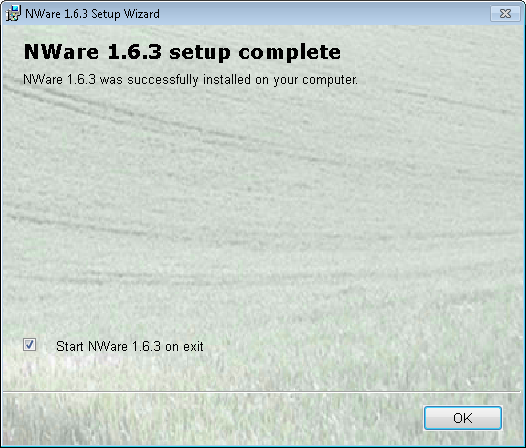
If you want to close the NWare Setup Wizard without starting NWare, clear the Start NWare (version) on exit check box, then click OK.
Tip: When you start NWare for the first time, and a previous version of NWare is already installed on the PC, you will be asked if you want to copy settings from the previous installation to the new one. For more information, see Starting NWare.
|
See also |