The NWare Kiosk Setup Wizard is displayed.
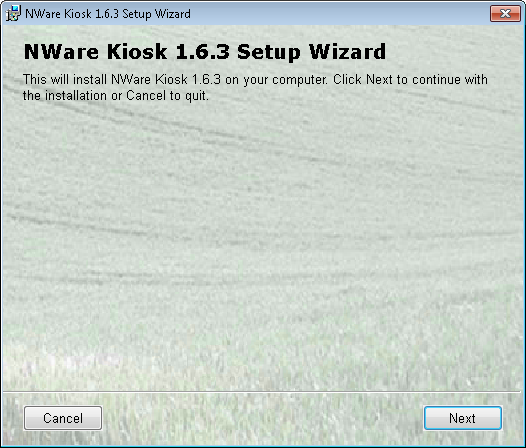
The End-User License Agreement screen is displayed.
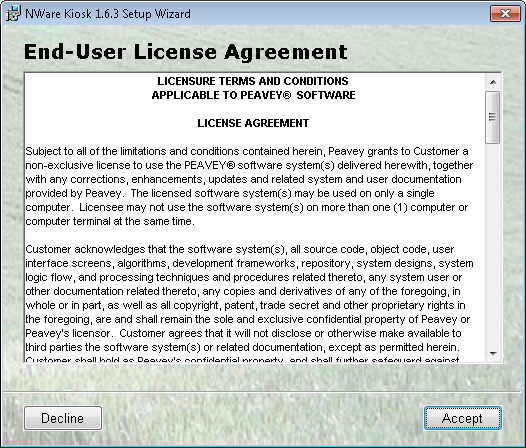
If you click Decline, the installation process will stop.
The Installation Options screen is displayed.
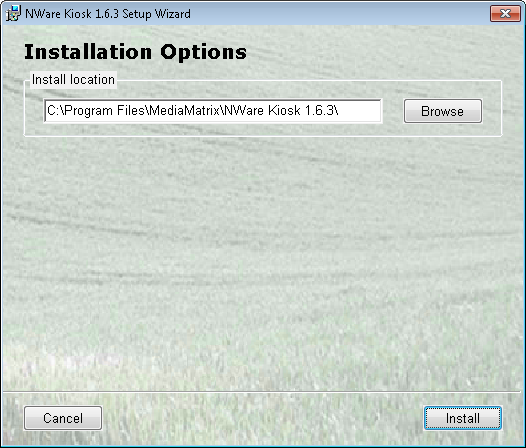
If you want to change the install location, type the new location in the Install location box, or click Browse to choose a location, then click Install.
The installation process will start. As it continues, the progress will be shown.
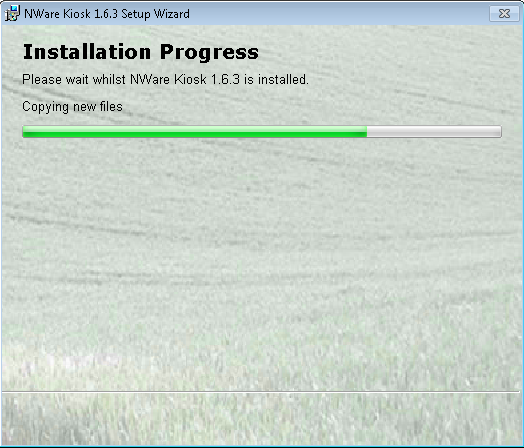
The NWare Kiosk (version) setup complete screen is displayed.
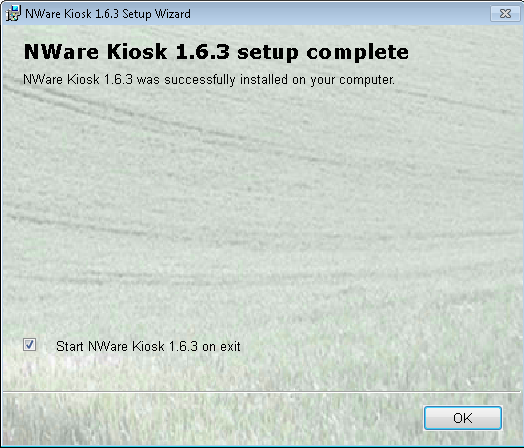
If you want to close the NWare Kiosk Setup Wizard without starting Kiosk, clear the Start NWare Kiosk (version) on exit check box, then click OK.
Tip: You can customize the start up process for Kiosk, so the user is logged on automatically, a particular project is loaded, and more. For more information, see Running NWare in Kiosk mode.
|
See also |