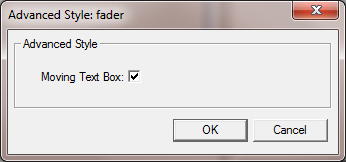You can display the value selected on a fader as a tooltip above the fader handle. As the fader is gestured, the value moves with the handle, so it is always visible. When you stop gesturing, the value is hidden.
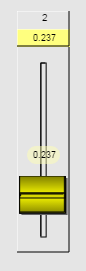
To display the value of a fader as a tooltip
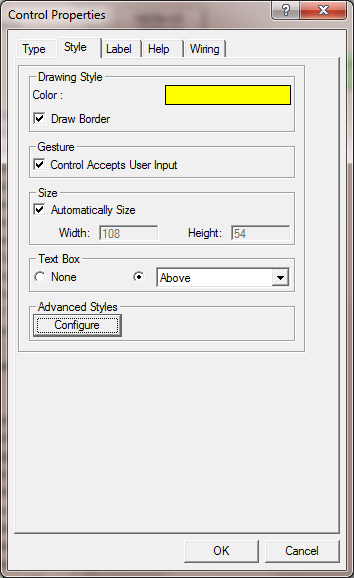
The Advanced Style: fader dialog box is displayed.