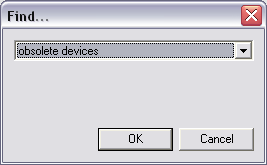
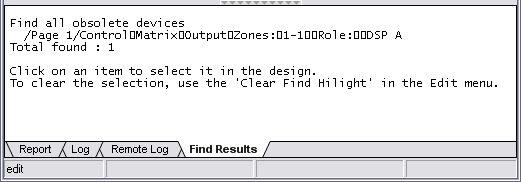
Note: This device will replace the obsolete device, so it is important to choose it carefully to ensure it will provide the same functionality as the old device. If you are unsure about choosing an alternative device, contact MediaMatrix Technical Support.
Note: It is important to add the new device before deleting the old one. This is not just to allow easier duplication of the settings, but because it ensures that NWare will not allocate the same device ID to the new device as was allocated to the old device. Reusing the device ID can mean that corrupt settings from the old device are copied over to the new device.
|
See also Finding out of date and obsolete devices Updating all the out of date devices Copying the control surface settings between the old and new devices |