Choosing a color for a device block from a palette
The color palette is displayed.
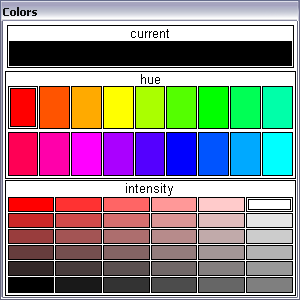
Copying the color of one device block to another
The color palette will show the color copied from the block.
Tip: If you want to copy the color from a very small or narrow object that is difficult to select, zoom the display first, by clicking the ![]() button on the toolbar.
button on the toolbar.
|
See also Moving, copying and duplicating objects |