The front panel interface includes an LCD display, four context-sensitive soft buttons, two fixed function buttons and a data wheel with integrated push button. Basic navigation is accomplished with the soft buttons and the wheel, while the wheel’s push button is used to select and confirm settings. Each page in the NION interface is accessible in sequence, controlled by the PREV and NEXT soft buttons. To confirm a setting, use the OK soft button. To cancel an operation, use the CANCEL soft button.
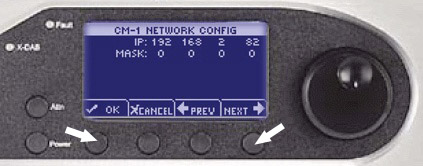
The cursor type indicates the action and position. An outlined cursor indicates the current cursor position. A solid filled cursor indicates a selection. Once a cursor position is selected, the wheel allows you to change a value at the current position. Pressing the wheel button confirms the setting.
The sections that follow describe how to change settings in the CONFIG menu. This menu is available from the Home page.
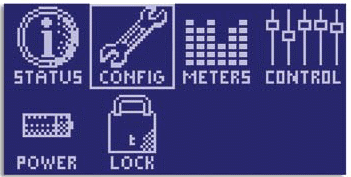
Tip: If you are viewing a different screen, you can select the HOME option to return to the home page.
Note: If security has been enabled, you will need to specify a password before you can change any of the settings.