You can display a standard Windows Command Prompt window and then type in commands directly.
Note: Changing settings can have adverse affects on the operation of the unit, so it is very important that you only change them when instructed to do so by MediaMatrix Technical Support.
To display the Command Prompt window
You will be asked to confirm your choice.
The Advanced Functions screen is displayed.
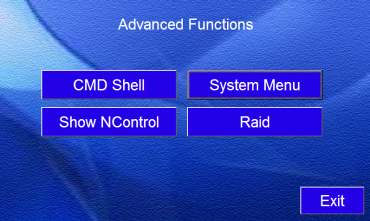
A Command Prompt window is displayed.