If you find that the touch screen is not responding when you try to select on-screen options, you can calibrate it.
Tip: We recommend that you use a stylus when completing the procedure below, as you will need to touch areas of the screen very accurately.
To calibrate the screen
The screen will be cleared and you will be prompted to touch the top of the screen.
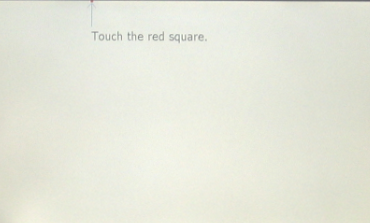
Tip: If you want to quit without completing the procedure, stop pressing the screen, and after a short delay the main set up screen will be displayed.
|
See also Switching the unit on and specifying the basic network settings Specifying settings for running Kiosk Specifying advanced system configuration settings |