If you want Kiosk to start automatically when the nTouch 180 boots up, you must specify a project name (and optionally, a user name and password). These settings will then be used automatically.
A project name is also required if you want to start Kiosk manually by exiting the main set up screen in the touch screen interface. If you specify the project using the touch screen interface, the Exit button will be available immediately. If you use the web interface, you must firstly display the project settings in the touch screen interface, then select Exit to refresh the display.
To specify settings for running Kiosk automatically
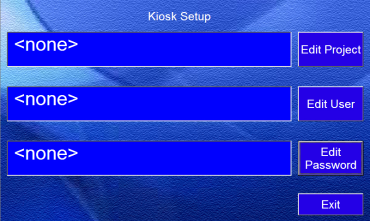
If you do not specify a valid project, the user will be prompted to choose a project when the unit powers up.
Note: The project name is case-sensitive.
Note: The username is case-sensitive.
Note: The password is case-sensitive.
|
See also Switching the unit on and specifying the basic network settings Specifying advanced system configuration settings |