If you are installing nTouch 180 units in a time zone that is not listed on the Time and Timezone tab of the web interface, you will need to add a new entry for the time zone to the timezones_lut.txt file on the nTouch 180 unit.
To add a new mapping to the time zone configuration file
You will be asked to confirm your choice.
The Advanced Functions screen is displayed.
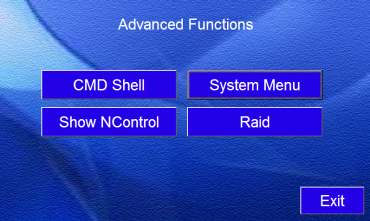
Windows Explorer is displayed.
<Windows time zone>|<Linux time zone continent>/<Linux time zone city>
For example:
Eastern Standard Time|America/New_York
|
See also Switching the unit on and specifying the basic network settings Specifying settings for running Kiosk |