The Select Project dialog box is displayed.
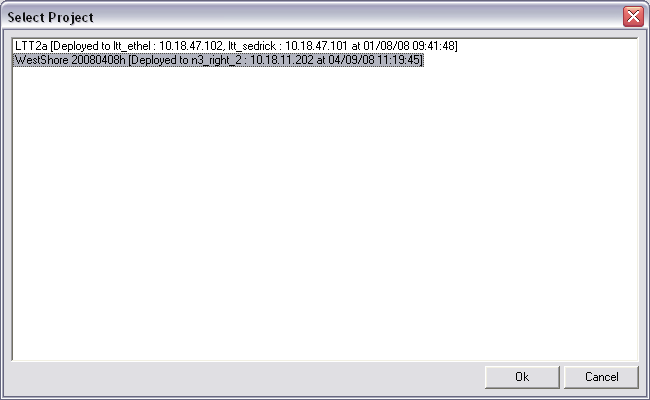
If a logon is required, the Upload and Connect Logon dialog box will be displayed.
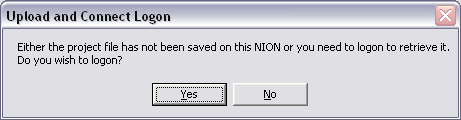
Tip: The part of the message about the project not being saved can be ignored. Only the part about logging on is relevant here.
The Logon dialog box is displayed.
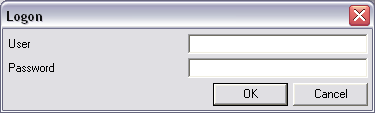
The Kiosk main window will be displayed.
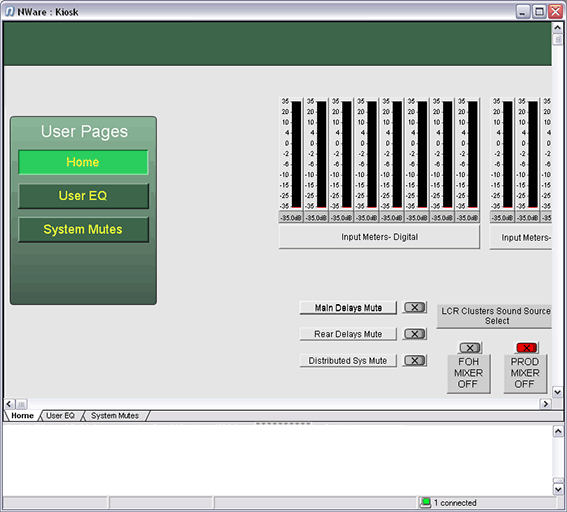
The window will show individual tabs for the pages you have exported.
Tips:
|
See also Preparing pages for display in Kiosk |