|
In this section Setting up the nControl or nTouch 180 |
See also Connecting audio devices to the nWall Assigning an IP address using CobraNet Discovery |
In order to monitor and configure an nWall from NWare, you will need an nControl or nTouch 180 connected to both the control network and the CobraNet network. The example below shows the required setup for an nControl.
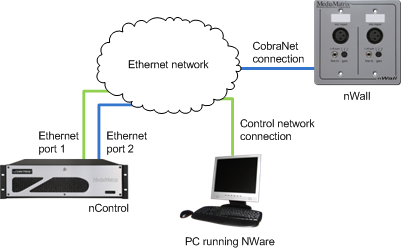
Before you start using NWare to connect to the nWall, it is important to check that the network settings for the connection to the CobraNet network are correct. In the procedure below, it is assumed that Local Area Connection 1 is connected to the control network and Local Area Connection 2 will be used for the CobraNet network. For information on the nControl network ports, see Rear network ports in the nControl Hardware Manual.
To set up the nControl or nTouch 180
If no DHCP server is available, you will need to use a static IP address.
You will be asked to log on.