When you emulate or deploy a project and then connect to it using NWare, by default, tooltips are displayed for the different controls. These can be switched on and off from the User Preferences dialog box.
Tip: The display of tooltips in Kiosk is controlled using a preferences file. For more information, see Showing or hiding tooltips (hover popups).
To show or hide tooltips (hover popups) on controls
The User Preferences dialog box is displayed.
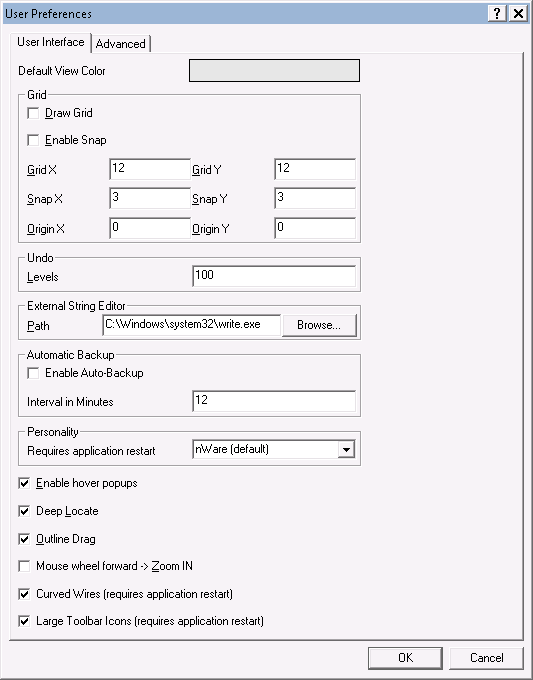
|
See also Starting NWare in full screen mode |