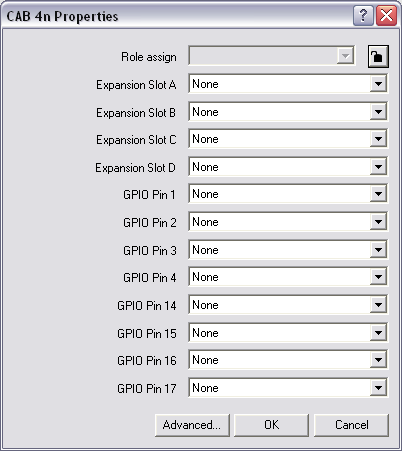- In the device tree, expand the Hardware folder.
- Expand the CAB Audio I/O folder.
- Drag a CAB 4n object over to the design page.
The CAB 4n Properties dialog box is displayed.
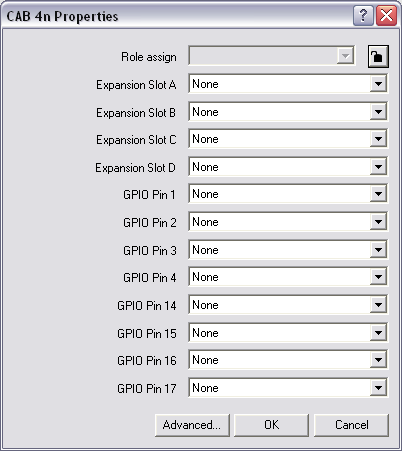
- If you want to change the role to which this device belongs, click the
 button to change it to the
button to change it to the  button, and then select a role name in the list.
button, and then select a role name in the list. - In the Expansion Slot boxes, select the card types that are installed or will be installed in the CAB.
The CAB cards are color-coded to help you identify them.
- If you want to use the GPIO connector on the rear of the CAB to communicate with external devices, select the function for each pin in the GPIO Pin lists.
For more information on the GPIO connector, see GPIO pin assignment in the CAB 4n Hardware Manual.
- If you want to allow a raw, RS-485 MAC configuration to send and receive from non-CobraNet MACs, click Advanced, and then select the RS-485 Raw MAC Enable check box.
- If you intend to use the CAB with ControlMatrix, click Advanced, and then select the ControlMatrix Mode check box.
This will set the baud rate and format defaults and add input wiring nodes to the block for serial bridging MACs when used with ControlMatrix.
- If you want to specify how the CobraNet input and output channels will be organized into bundles, click Advanced, and then select the Advanced Subchannel Mapping check box.
- Click OK.