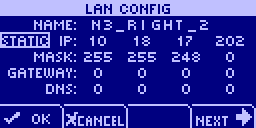
Note: The IP address must be unique on the network to avoid conflicts.
If you have no router, set GATEWAY to 0.0.0.0.
Tip: The DNS field is used for contacting a DNS on the network, which in turn is used to resolve domain names of time servers. For more information, see Setting the time and date.
To abort the process, select CANCEL.
|
See also |