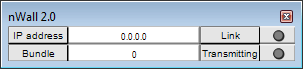
When the nWall has been contacted, the Link LED will be lit, and if a bundle number has been assigned for transmitting or receiving audio, it will be displayed in the Bundle box.
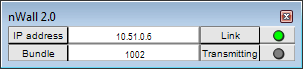
When another device on the CobraNet network starts to transmit or receive audio using the bundle number assigned to the nWall, the Transmitting or Receiving LED will be lit on the nWall control surface.
If you want to use a different bundle number, type the new number in the Bundle box. If you are also running CobraNet Discovery, the new bundle number will be displayed as soon as you refresh the display.
Tip: If you do not know the IP address of the nWall, but know other information assigned to it, such as the sysName or sysDescription, you can use an Agent Discovery device to contact the nWall and retrieve the IP address. For more information, see Connecting to the nWall when you do not know the IP address.
|
See also Understanding how IP addresses and bundle numbers are used |