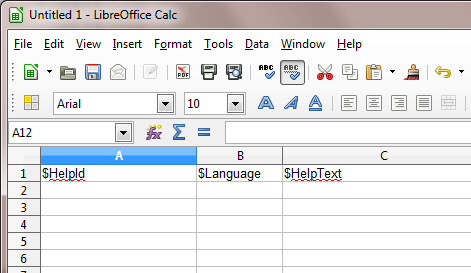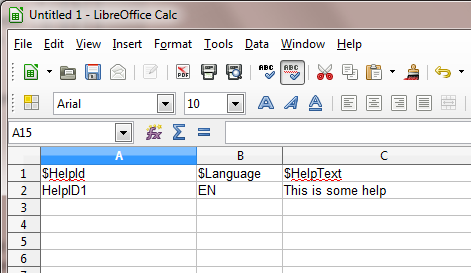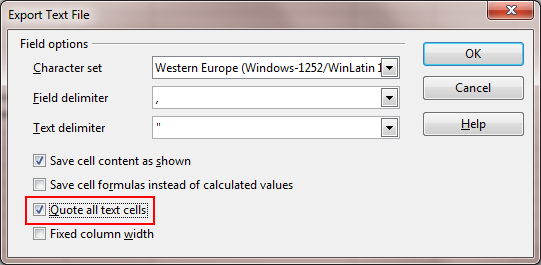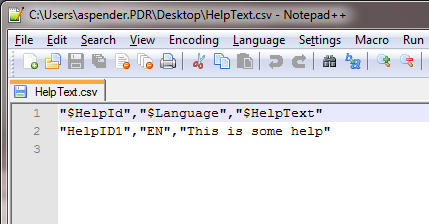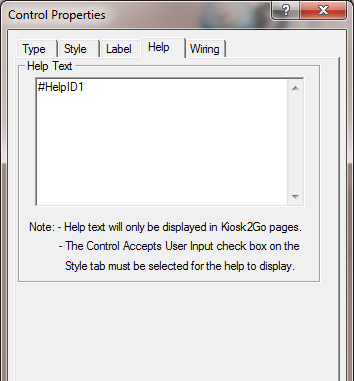Adding help text using a topic file
In order to link help from a topic file to controls on a Kiosk2Go page, you need to complete a number of steps, as outlined in this section. The topic file must be written using the format shown, otherwise NWare will be unable to display the help correctly.
The help file format consists of a heading row, followed by individual rows that define the help ID, language and text for an individual topic. Below is an example showing the mandatory heading row, followed by an individual topic.
"$HelpId","$Language","$HelpText"
"HelpID1","EN","This is some help"
The data is written using a comma separated values (CSV) format, with each item in double quotes.
Help text can be created using an editor, such as Windows Notepad or Notepad++, but we recommend that you use either a spreadsheet or help authoring tool to ensure that the format is consistent and no quotes or commas are omitted or accidentally repeated.
Notes:
- If you want to use a help authoring tool, you will need to configure it to produce output in the format shown above. This may involve writing special macros that run after the help has been published to format the output.
- The example below uses LibraOffice Calc, a free to download spreadsheet program. At the time of writing, there was no built-in support for saving quoted cell data from Microsoft Excel.
- The only language (and therefore, language code) currently supported is English (EN).
Creating the help text for a control using LibraOffice Calc
- Open LibraOffice Calc.
- Create a new spreadsheet.
- Add the column headings to the spreadsheet.
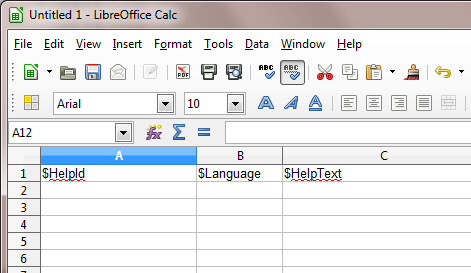
- Add a row for each Kiosk2Go control containing a help ID, language (EN) and help text.
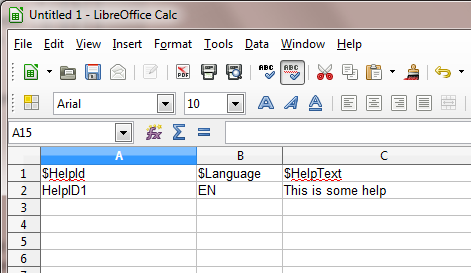
- Once you have finished adding rows to the spreadsheet, click the Save
 button on the toolbar to save the spreadsheet.
button on the toolbar to save the spreadsheet. - Choose Text CSV as the file format, and specify HelpText.csv as the file name.
- Click Save.
- If a warning is displayed, asking you to choose CSV or ODF format, click Use Text CSV Format.
- On the Export Text File dialog box, select the Quote all text cells check box.
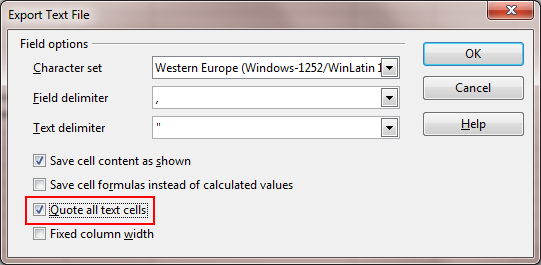
- Click OK.
- Once the export is complete, open the HelpText.csv file in a text editor, such as Notepad++, and check that the formatting is correct.
Column headings and column entries must be comma-separated and enclosed in double quotes.
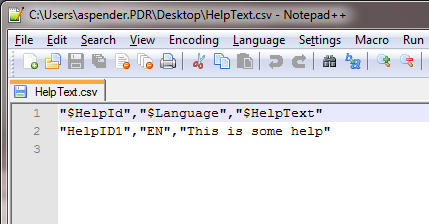
Importing the help file into NWare
- Click the Media tab.
- Right-click the Media tab, and then click Import.
- Browse to the HelpText.csv file, and then click Open.
If the import is successful, information about the file will be displayed on the Media tab.
If there was a problem with the import, an error will be displayed. Check the format of the csv file and repeat the import process.
Referencing a help topic from a Kiosk2Go control
- Open the Kiosk2Go block and click the page containing the control.
- Right-click the control, and then click Control Properties.
- Click the Help tab.
- In the Help Text box, type a hash (#) followed by the help ID that identifies the help topic for the control.
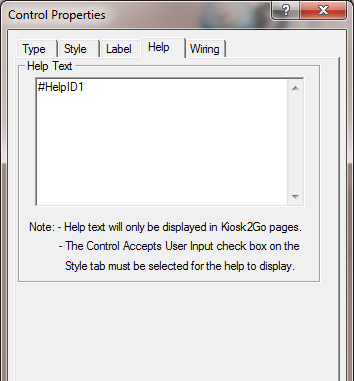
- Click OK.