You can add your own buttons to dialogs to call the help for a control, or close the dialog.
Tip: This feature is designed to be used with the Empty Frame dialog style option. If you use it with one of the other style options, the default help and close buttons will also be visible to the user.
In the example below, we have created a button that will be used to close the dialog.
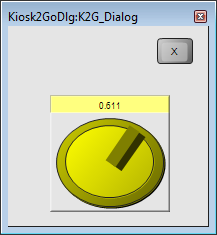
Note: The Momentary and String options are not supported for custom help and close buttons.
helpbutton in the Control Alias box.If you want the button to close the dialog, type closebutton in the Control Alias box.