You can display the maintenance menu, which is used to calibrate the nTouch 60 and change the network settings, without needing access to the set up button on the rear of the unit. This is useful when the nTouch 60 is already installed in a NEMA enclosure and you do not want to remove it.
Note: The current version of NWare does not include all the required components to run NDP. Before you use it, you must install a program called WinPcap, which is freely available from http://www.winpcap.org/.
To display the maintenance menu using NDP
A Command Prompt window will be displayed.
ndp.The NDP program will start and a list of available network interfaces and commands will be displayed.
discover <interface number> where <interface number> is the number of the interface used for the control network.
The number of discovered devices will be displayed.
list.Details of each of the devices will be shown, including the name, IP address, subnet mask and gateway.
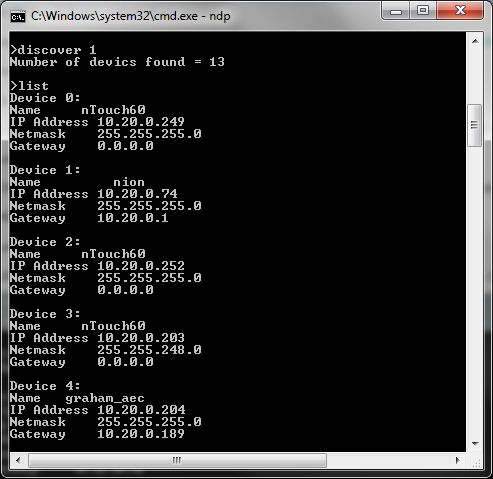
configure <device number>The Maintenance Menu will be displayed on the screen of the nTouch 60.