Normally, when you start Kiosk, the size of the application window is the same as it was when you last started the application. However, you can force it to be maximized at start up.
Tip: By default, when the Kiosk window is maximized, there is a small black border around the edge, above the status window. For information on hiding this border, see Hiding the window border.
To start Kiosk in full screen mode
The Shortcut to NWare.exe Properties dialog box is displayed.
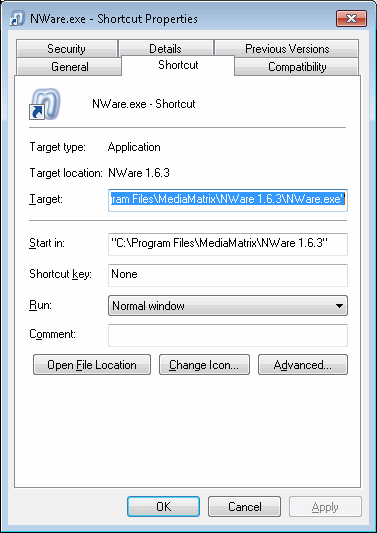
/fullscreen=1 after \NWare.exe" in the Target box.Here is an example:
"C:\Program Files\MediaMatrix\NWare 1.6.3\NWare.exe" /fullscreen=1 /personality=nware_kiosk
|
See also |