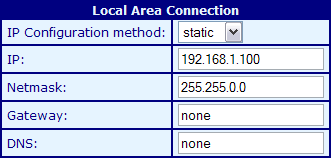- Navigate to the Network screen.
- Under Local Area Connection x (where x is the interface number), in the IP Configuration Method list, click static.
- Click Set to confirm the action.
You will be asked to log on.
- Specify your username and password. The default username is superuser; it has no password.
Further options will be displayed.
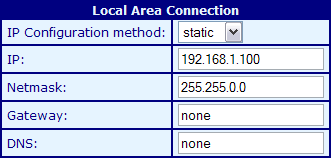
- In the IP box, type an IP address.
Note: The IP address must be unique on the network to avoid conflicts.
- In the Netmask box, type the network mask for your network.
- If your subnet is connected to a router, specify the router's IP address in the Gateway box.
If you have no router, set Gateway to none.
- If you intend to use a domain name to identify the nTouch 180 unit on the network, e.g. www.my_nTouch 180.com, specify the IP address of a DNS on the network, which will resolve the name to an IP address.
- Click Set to confirm the action.